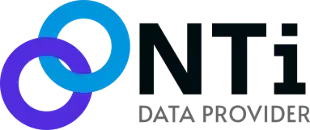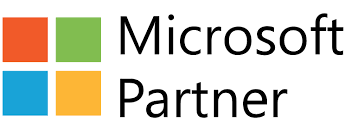Namespace
Reference of classes and enums exposed by NTi Data Provider, complementing the universal ADO.NET interface.
Toolbox extension
The extension that provides ready-to-use .NET/C# methods to automate IBM i operations.
Examples
Tutorials with commented code snippets to NTi Data Provider in your .NET / IBM i applications.